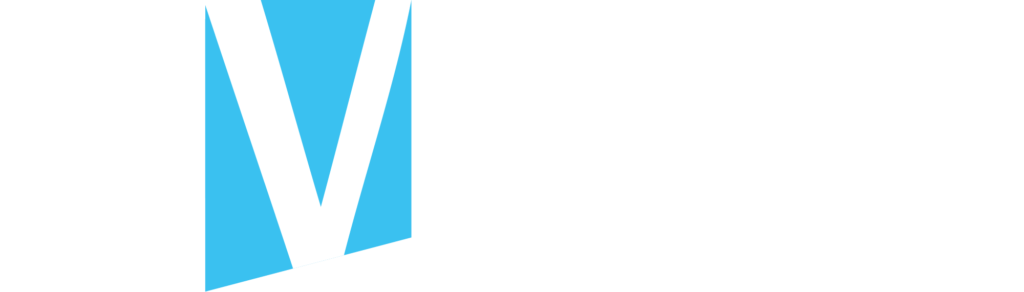3 men walk into a bar. Nope, scratch that, wrong story.
A prospect visits your website. You want to continue to engage with this prospect across the digital landscape. What’s your next step? Do you “remarket” or “retarget” this site visitor?
It all comes down to WHICH WEB PAGE the prospect visited.
If a prospect has visited a very generic page of your site – for example, your home page – the next step is to deliver a slightly less general call-to-action via remarketing.
Remarketing refers to serving ads to people who visited the least specific pages of your site, including:
- Home page
- About or Meet the Team page
- News page
- FAQ page
Using Remarketing to Increase Awareness
Remarketing Prep: Place Your Pixels and Test Them
There are two basic ways to remarket – on websites/apps and on social media sites. We are all familiar with being stalked by banners and videos as we browse sites or spend time in our favorite apps. Remarketing on Social Media has become commonplace as well. You visit a website, and the next time you log into Facebook, Instagram, or Pinterest, you see ads from that company in your feed.
Before you begin to map your remarketing strategy, you first need to install pixels on your site and test them to make sure they are gathering data.
We’re taking it as a “given” that you have Google Analytics installed correctly on your website.
In Google Analytics, have you set up Conversion Tracking? Refer to this Google Support article for help with mapping Conversions and creating the appropriate Tags.
Then synch your Google Analytics and Google Ads accounts. Refer to this article to link a Universal Google Analytics property to Google Ads. Already switched over to Google Analytics 4? Here’s instructions to link a GA4 property to Google Ads.
Once you’ve worked through the Google pieces of the pixel puzzle, you’re ready to set-up and install your Meta (formerly Facebook) tracking pixel. Once the pixel is installed, you can set up events and custom conversions.
Remarketing Prep: Outline Your Behavior Modification Strategy
If you enjoyed playing strategic board games as a kid – checkers, chess, Risk, Battleship, Connect Four, Stratego, Aggravation – this part of the process is right up your alley.
Imagine segmenting distinct audiences by placing a pin to mark their exact location on your customer journey map. You can do that when you remarket based on the web page they visited most recently. Based on the web page they visited, you create and serve them an ad designed to drive them one step further along the path.
When building remarketing campaigns to increase brand awareness on the Google Network or on Meta (Facebook, Instagram, Messenger), choose Awareness or Reach as your campaign objective. Google Ads recommends CPM (cost per 1000) bidding.
Using Remarketing to increase brand awareness in a strategic fashion might look like this:
Step 1 – Visited our Home page. Next step: Visit the About or Team page.
Step 2 – Visited our About Us page. Next step: Visit or Portfolio or News pages.
Step 3 – Visited our Portfolio or News pages. Next step: Visit our Services/Solutions page.
Keep plotting these small steps deeper and deeper into your site. Each step represents an increase in brand awareness. When you have a list of 8-10 behavioral shifts you wish to orchestrate, review the list and divide it into Low Attention (not product-specific) and High Attention (product-specific) destinations. Any High Attention (product-specific) conversion goals may be better left for a Retargeting campaign (not general Remarketing).
Like what you’re reading? Sign-up for our monthly newsletter or follow-us on LinkedIn.
Remarketing Prep: Build Your Audiences in Advance
Your Google and Meta pixels are gathering data as visitors enter and leave your site. You’ve linked your Google Analytics account to your Google Ads account. Now you’re ready to use (or build out and use) remarketing audiences from that pixel data.
Create Audience Segments in Google Ads
Log into your Google Ads account. From the home screen, go to the upper navigation bar and select Tools and Settings. Under the Shared Library options, choose Audience manager.
On the Segments screen, you have three tabs running left-to-right: Your Data Segments, Custom Segments, and Combined Segments.
For our Remarketing purposes, select the Your Data Segments tab.
Once the Google Ads pixel is placed on your site and Google Analytics + Google Ads accounts are linked, Google automatically uses pixel data to create (5) audience segments:
- All converters – (refreshes every 180 days) Based on how you set up Conversion Tracking in Google Analytics, this is everyone who completed a conversion on your site.
- All visitors – (refreshes every 30 days) This is your REMARKETING POOL. If it looks smaller than you expected, keep in mind it represents one month’s worth of traffic.
- Adwords Optimized List – (refreshes every 30 days) This is a sub-set of All Visitors and represents the visitors Adwords ranks as most likely to convert.
- Similar to Adwords Optimized List – (refreshes every 30 days) This expanded Look Alike audience is great for REACH campaigns on YouTube, Display, or Gmail.
- Similar to All Converters – (refreshes every 30 days) – Another basket of low-hanging fruit created via your tracking pixel.
- Similar to All Visitors (Adwords) – (refreshes every 30 days) – Keep in mind “All Visitors” is not as rich a segment as anything related to “All Converters”.
To use the All Visitors (Google Ads) segment in a Remarketing campaign, simply click the checkbox next to that row in the Data Segments table. A blue options bar opens at the top of the screen. Click the down arrow next to “Add to” and select “ad group” or “campaign.”
Create Custom Audiences in Facebook Ads Manager
You’ve installed the Meta pixel on your site, set up Events, and tested the pixel.
Log into your Facebook account. From the left-hand vertical navigation bar, choose Meta Business Suite. In the Business Suite, from the vertical navigation menu, choose All Tools. From the All Tools menu, under Advertise, choose Audiences.
On the Audience page, click the drop-down arrow in the blue Create Audience box, and select Custom Audience.
Choose a Custom Audience Source: Under Your Sources, select Website.
Create a website Custom Audience: Include people who meet ALL the following criteria:
Source: Meta Pixel
Events: People who visited specific web pages
Retention: 30 days
You can pick from 30-180 days to refresh the audience. 30-days is a quick refresh of the audience and assumes you are building out a full funnel campaign where some form of branding or remarketing ads are always running in the background.
Enter the specific urls in the table. *We suggest building a separate audience per web page (Home, About, Porfolio, News, Products, …).
You can further refine this audience by specifying device (example: all mobile visits) or by frequency (example: visiting this page 2+ times in the past 30 days).
Name your Audience: Example – Remarketing | Home Page | 30 Day Refresh
Hit CREATE.
Facebook begins processing your audience and serves up a Next Steps screen with these options:
- Create a lookalike audience
- Create an ad
- Create another Custom Audience
Remarketing Prep: Build Your Ads in Advance
One of the worst approaches to remarketing is to target everyone who has visited your site and spend money to serve them all the same ad.
Certain creative formats – video for example – are great for building awareness and engaging your audience. Video campaigns may not drive people directly to your website, but you will often see a lift in your paid search campaign from a successful video campaign.
When your goal is to drive traffic, formats like carousel or collection ads on social media platforms and banners on the Google network tend to work well.
Look back at each behavior modification step you outlined previously and create an ad – in the appropriate format – for that specific audience.
Remarketing to Increase Engagement
Once you’ve experimented with remarketing to increase awareness, you can try your hand at remarketing to increase engagement. We’re defining “engagement” here as more time spent per site visit, filling out a lead form, or opting into receiving communication from your company on a regular basis.
Using Remarketing to increase engagement in a strategic fashion might look like this:
Step 1: Visited Services or Solutions pages. Next step: Drive to Case Studies or Blog
Step 2: Visited Case Studies or Blog. Next step: Drive to Calendar or Events page
Step 3: Visited Calendar or Events Page. Next step: Drive to Email Opt-In page
Step 4: Visited FAQ page. Next step: Drive to Contact Us form.
Remarketing: Next Steps
We hope you’ve found these examples to be useful. You’ve explored moving a person who stumbled onto your front porch – ok, visited your home page – to more engaging and informative pages on your website using a series of specific ads on websites, in apps, and on social media.
Next month we’ll breakdown Retargeting – delivering ads to people who showed interest in specific products/services – to generate leads and drive conversions.
Consider Media Venue your trusted partner in crafting productive, cost-effective marketing and advertising campaigns.
We are here to help you map and execute a Remarketing strategy for your website visitors. We’d love to learn more about your business and discuss your goals. We recap our recent blog posts in our monthly newsletter and on LinkedIn. When you’re ready to talk, you can reach us at (502) 855-4784.
 About Our Blogger
About Our Blogger
As Media Venue’s Digital Marketing Manager, Christine Long has over 15 years of experience planning and executing integrated campaigns combining online advertising, content marketing (social media, blogging), email marketing, audience segmentation, promotions, and live events. Researching and writing about best practices in digital marketing allows her to utilize these practices to serve her clients.